Let's deep dive into the main features of Salesforce Spring ’24 Release a game-changer for Salesforce enthusiasts. As we navigate through the top main features, you'll discover how this release is set to redefine the Salesforce landscape.
Einstein Search is here to assist you, automatically enabled without any additional charges. Users can seamlessly search as they always have. Einstein Search enhances the search experience by delivering personalized results, providing record previews directly from the search box, and supporting natural language queries. Rest assured, nothing you're accustomed to disappears with Einstein Search; instead, search functionality becomes more intelligent.
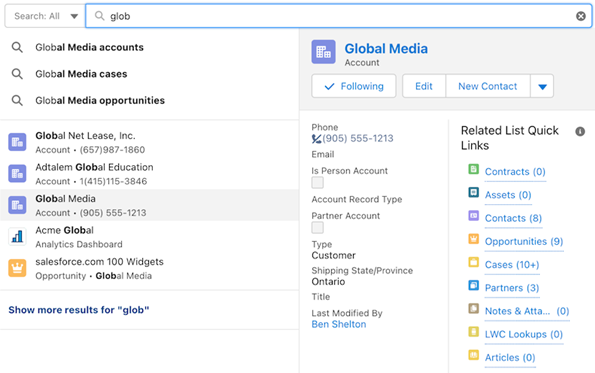
Explain Lightning dashboard charts, describe metrics and KPIs, and clarify tables with rich text right where users need it. Add company logos and branding, flow diagrams, and embedded images. Guide users through their data with section titles, narrative text, and even animated GIFs. Components are now called widgets in Unlimited and Performance editions. Dashboards now support up to 25 widgets, including a maximum of 20 charts and tables, 2 images, and 25 rich text widgets. The previous limit was 20 in total.
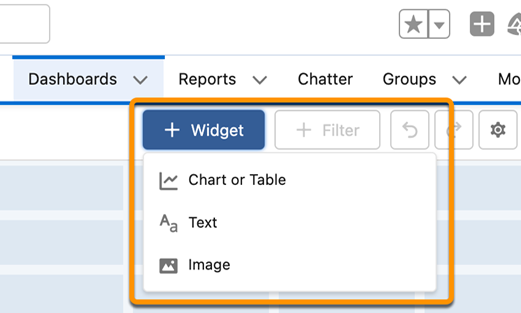
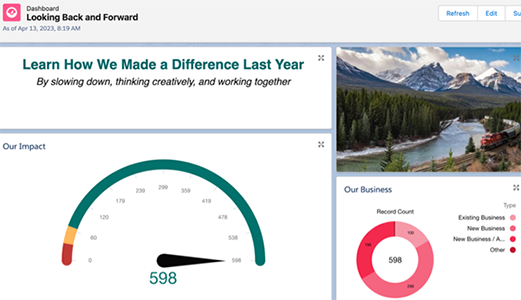
Transferring ownership of Lightning dashboards has become more streamlined and efficient, particularly when there are changes in responsibilities or when a current owner leaves the organization. Previously, the process often involved cloning or recreating dashboards to grant access to a new owner. However, with recent updates, users can now easily change the ownership of multiple dashboards at once and even send email notifications to the new owner for seamless transition.
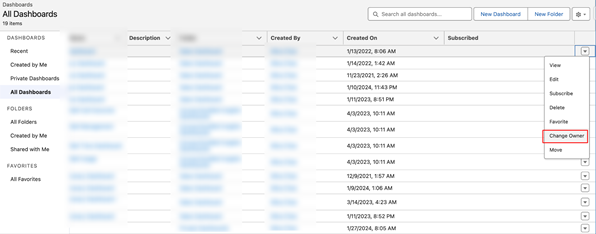
Enhanced functionality now enables Text Template resources to promptly respond to changes in component output on the same screen. For instance, envision a Text Template resource linked to a Name component's output. When integrated into a Display Text component, the flow dynamically updates the displayed text as users modify the Name component during runtime.
Where: This advancement is applicable to Lightning Experience and Salesforce Classic across Essentials, Professional, Enterprise, Performance, Unlimited, and Developer editions. It's exclusively supported in Lightning runtime for flows.
How: Utilize Flow Builder to craft a screen flow, incorporating a Text Template resource that references the output of a component on the same screen. Simply save and execute the flow to experience the real-time updates
Use the lightning-record-picker component in a Salesforce application This feature, now generally available, includes some changes since the last release. You can now retrieve up to 100 records. Previously, it was 50 records. The component also displays clear error messages when you configure invalid specifications and supports new attributes.
<lightning-record-picker
label="Select a record"
placeholder="Search..."
object-api-name="Contact"
value={initialValue}
onchange={handleChange}
></lightning-record-picker>
Here’s what the example looks like in the UI.
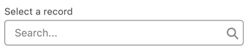
Providing a record ID to the value attribute makes the record picker component display a default selected record.

In Lightning App Builder and access fields from related objects. To display relevant data from related objects, drag the cross-object fields onto your record page.
On the Fields tab, a breadcrumb at the top shows the spans that you drilled into. The top-level breadcrumb indicates the object that the page is associated with.
Cross-object relationship fields have an arrow icon (>). You can drag them onto the page as is, or click the arrow icon to drill in.
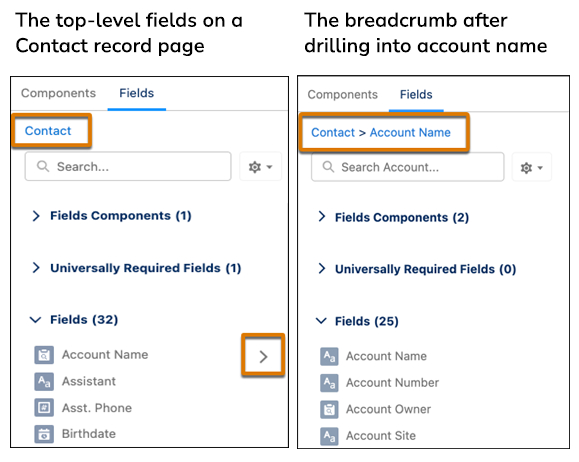
When you select a cross-object field on the canvas, a new Object property shows the relationship of the field to the base object associated with the Lightning page.
Fill out the following form & we will get back to you.